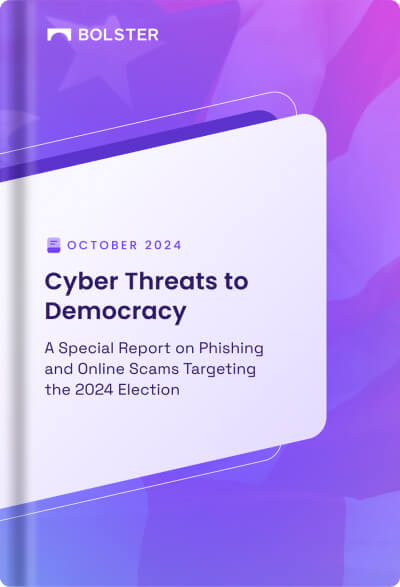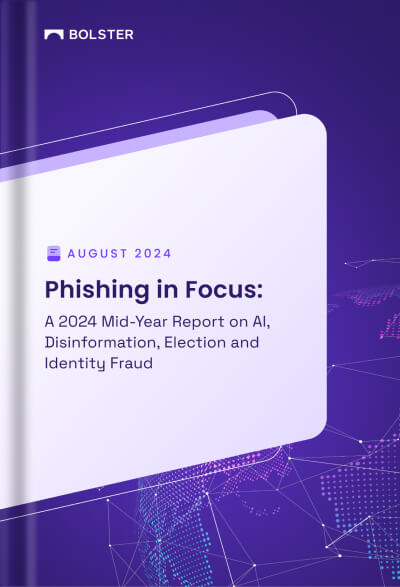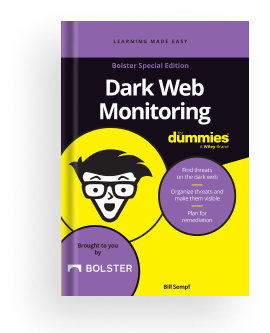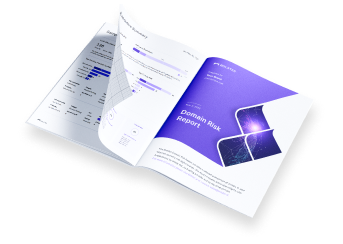Using Tags to Annotate Detections
You can add tags to detections made in the platform. Use tags to:
- filter and view your tagged domains in a table
- view and sort by tag author
- export lists of tagged domains
Tags apply to all modules except Dark Web.
Types of Tags
Bolster provides the following list of pre-set tags that users can select from.

Adding Tags
To apply a tag to a finding:
- Click the +Add Tag button on the far right of the table entry.

2. Select from the list of available tags.
Note: To add or remove a tag from an entry that already has a tag, click the edit icon next to the tags.

Viewing Tag Date and Author
Hover over tags to view author and date added information.

Filtering by Tags
To filter detections by tag:
- Click the Filter button.

2. In the Filter Columns popup, select Tags from the Show results from dropdown.

3. Click in the Value field to select the tags to include.

Filtering by Tag Author
You can also filter based on who applied the tag. Just use Tags Author as your filter column.