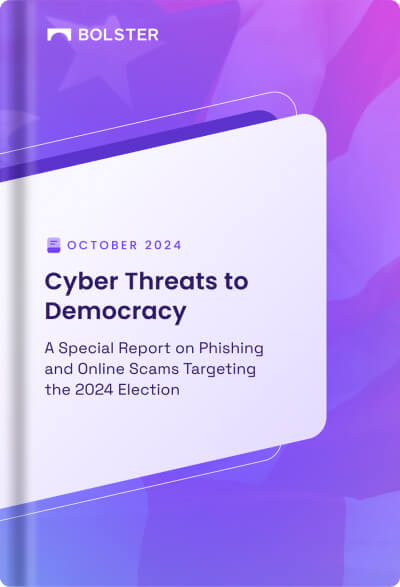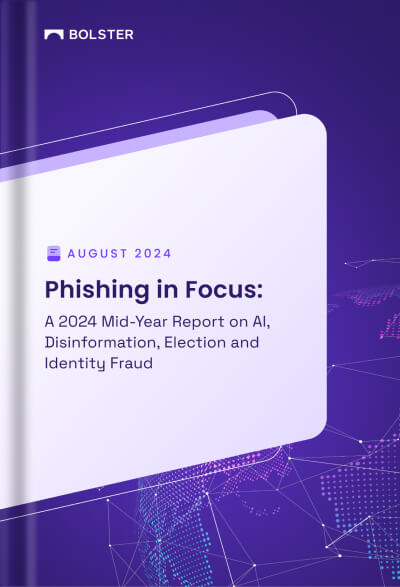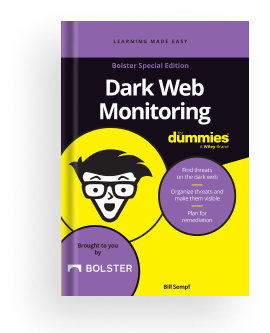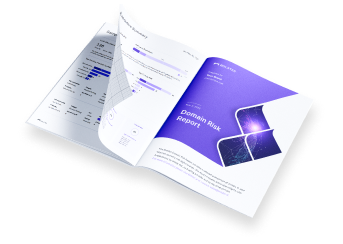Creating Web Playbooks from a Template
Several templates are available for starting playbook for the Web module. Using a template gives you a pre-defined query to start with.
Step 1: Pick your template
- Click Automation.

2. In the left pane, select Web Playbook.
3. Click Try an example template.

Note: If you already have Web playbooks, use the dropdown on the far right to display this screen.

4. Click the template you want to use.
Step 2: Select a connector
- Select a connector (an output target).

Email is the default connector. Your organization can configure other connectors, as well. See the following articles for more information:
- Playbook Connectors for Slack
- Playbook Connector for APIs
- Microsoft Teams Connector for Bolster Playbooks
2. Click Next.
Step 3: Define a schedule
- Select a start date and frequency.

2. Click Submit.