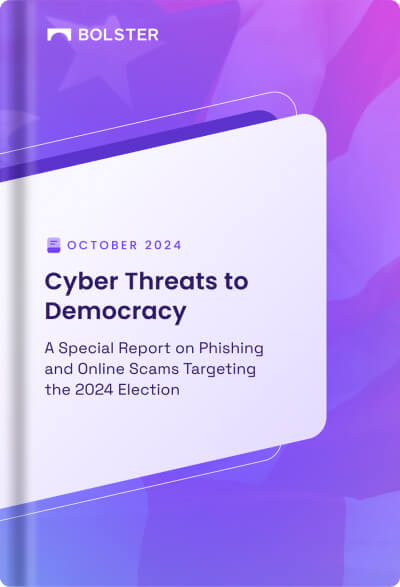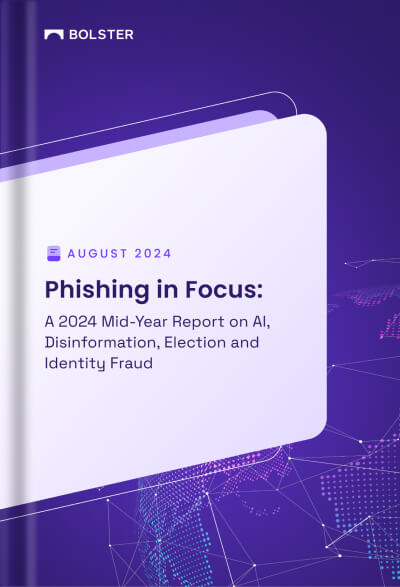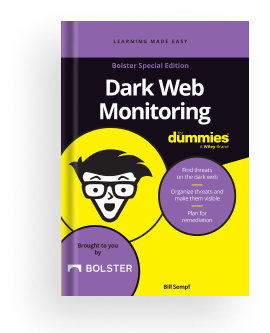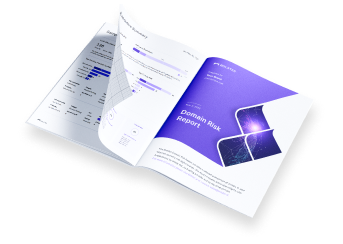Playbook Connectors for Slack
You can add connectors to Slack channels so that playbooks can route data to those channels.
Before You Start
Adding a Slack connector requires adding a custom app to your Slack instance. Ask your Slack admin if you have permission to add apps.
Step 1: Generate the Slack token
Use the following steps to generate the Slack token:
- Click the Automation tab.
- Click Connectors.

3. Click New Connector.

4. Enter a name for the connector.
This is the name that will display in the list of connectors.
5. Select Slack from the Connector Type list.
6. Enter the name of the Slack channel exactly as it appears in Slack (omitting leading symbols like #).

7. Click the Click here link.

8. Click Add to Slack in the Slack Installation page.
The Bolster Playbooks app will request permission to be added to Slack.

9. When the Allow button is enabled, click it.
10. Copy the generated token from the Slack Installation page.

Step 2: Add the Playbooks app on Slack
- In Slack, go to the channel you specified in the New Connector screen.

2. Click the the channel dropdown to display channel details.

3. Click Add an App.

4. Find the Bolster Playbooks entry and click Add.
Step 3: Paste the token in the Connector screen and test
- Return to the New Connector screen.
- Paste the token in the Slack Token field.

3. Click Test Connector.
You should see success messages in the New Connector screen and the Slack channel.

4. Click Save in the New Connector screen.