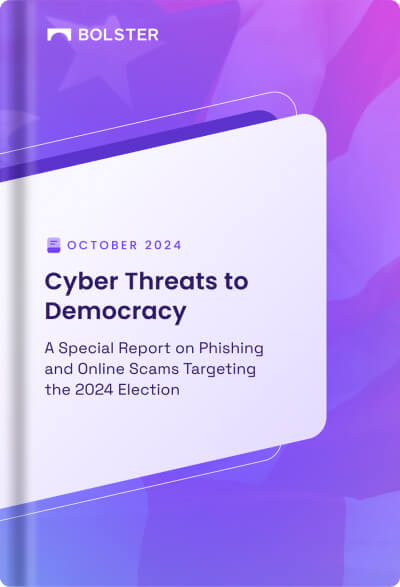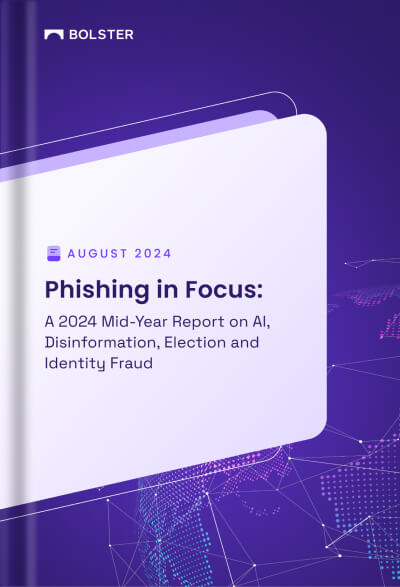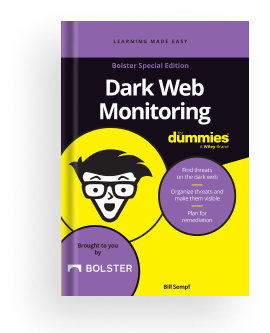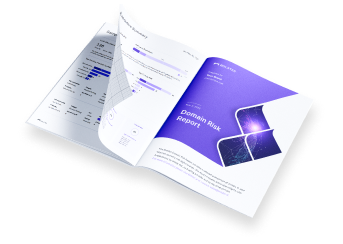LiveSites API
This API command will return a list of all the Domains/URLs that are/were live during a particular time period. For instance, if the time period was Sept 1, 2023 to Sept 31, 2023, it would return all the sites that were live during that time despite their current status.
Step 1: Locate your API key
Before making LiveSites requests through the API, you will need to have your Bolster API key. Here is how you can find it:
- Click on the user dropdown located in the top-right corner of the page.
- Select “Profile Information” from the dropdown menu.
- Copy the API key displayed on your profile screen.
Step 2: Initiate LiveSites request through API
To call the LiveSites request API, you need to provide the following information:
Endpoint:
/neo/v1/liveSites
API Host:
https://developers.bolster.ai/api
Your Bolster API Key:
Your LiveSites request should be in the following format:
curl --location \
--request GET 'http://developers.bolster.ai/api/neo/v1/liveSites' \
--data-urlencode 'apiKey=API_KEY' \
--data-urlencode 'startDate=STARTDATE' \
--data-urlencode 'endDate=ENDDATE'
Request Query:
- apiKey (required): Your user API key.
- startDate (required): The startDate must be in YYYY-MM-DDTHH:mm:ss.SSSZ
- endDate (required): The endDate must be in YYYY-MM-DDTHH:mm:ss.SSSZ
Response
Upon successful request of the API LiveSites, you will receive one of the following status codes and messages:
Status code: 200. Message: API with a response like so.
[
"https://apksos.com/app/com.xxx.client",
"https://apk-dl.com/xxx/com.ua.building.yyy",
"https://apksos.com/app/kr.co.hunet.MobileLearningCenterForAiatsdaaaaaaa1qkartik",
"https://apk-dl.com/xxx/com.yyy.client"
]
In case of an unsuccessful request, the following status codes and messages may be received:
- Status code: 500. Message: Invalid API key or API key not enabled.
- Status code: 422. Message: invalid date format
If you encounter any issues or have questions about using the Livesites API, please reach out to our support team at [email protected].